
VISUALIZE WHERE THINGS ARE
This platform provides you with options to manage and monitor Avior (IoT) devices from a geographical perspective.
If you have multiple devices, you can view them on the map and quickly access the management of each one, creating one or more POOLs.
SET THE POOL
The name of the BIT MEMORY F represents the name of the POOL and must therefore be stored in the device.
If the MEMORY BIT F is active (its value = 1) the device will be visible in the POOL.
To switch on MEMORY BIT F use the command memF=1, see here.
It will therefore be possible to hide or make visible a device by turning this MEMORY BIT off or on.
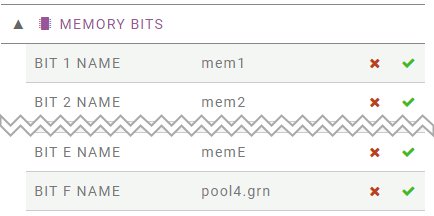
Device Manager WebAdmin
MEMORY BIT F NAME set to pool4.grn
Only units with the corresponding password will be shown.
In addition to ensuring access security, this parameter can be used as an additional selection, restricting the display to the devices with a specific customer's password.
The POOL will be visible only to users stored in the device memory with the same email address used to register for this service.
By removing a user's email address, the user will no longer be able to view the unit in the POOL.
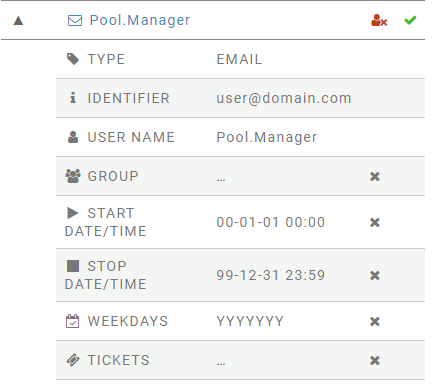
Device Manager WebAdmin
USER EMAIL set to user@domain.com
The visibility of the device depends entirely on the settings made in the device itself.
NAMES BUILT IN A HIERARCHICAL WAY
You can store a name in hierarchical / multilevel form for the BIT MEMORY F
For example, you can use a geographical hierarchy using a name like:
EU.IT.Lombardy EU.IT.Piedmont EU.FR.Aquitaine EU.UK.Sussex
It will be possible to view the pool specifying the name stored in whole or in part:
- specifying
EUas the pool name will display all devices located in Europe, or - specifying
EU.ITpool, only those located in Italy will be visible, or - specifying
EU.IT.Lombardyonly those located in the Lombardy region
Variants of all types are possible, using the ZIP code rather than the type of application or a specific customer…
MARKER COLOR
Using the same technique of building names, it will be possible to define the color of the marker used to point the device on the map. The same color will be used to highlight the device ID in the list.
CODE COLOR - BLUE grn GREEN red RED yel YELLOW org ORANGE blk BLACK vio VIOLET pur PURPLE
The marker will be applied if the name contains the color definition, in any position:
- EU.IT.24040.red
- yelEU24040IT
- EuIt24040.grn
Note: BLUE is the default color. The color identifier must be lowercase.
DASHBOARD
The main area of the window is occupied by the map on which the devices are displayed.
For a better view the adjacent devices are grouped in clusters and highlighted with a green circle that shows the number of devices in the cluster.
By zooming in or clicking on a cluster, smaller clusters will be displayed until the individual devices are displayed.
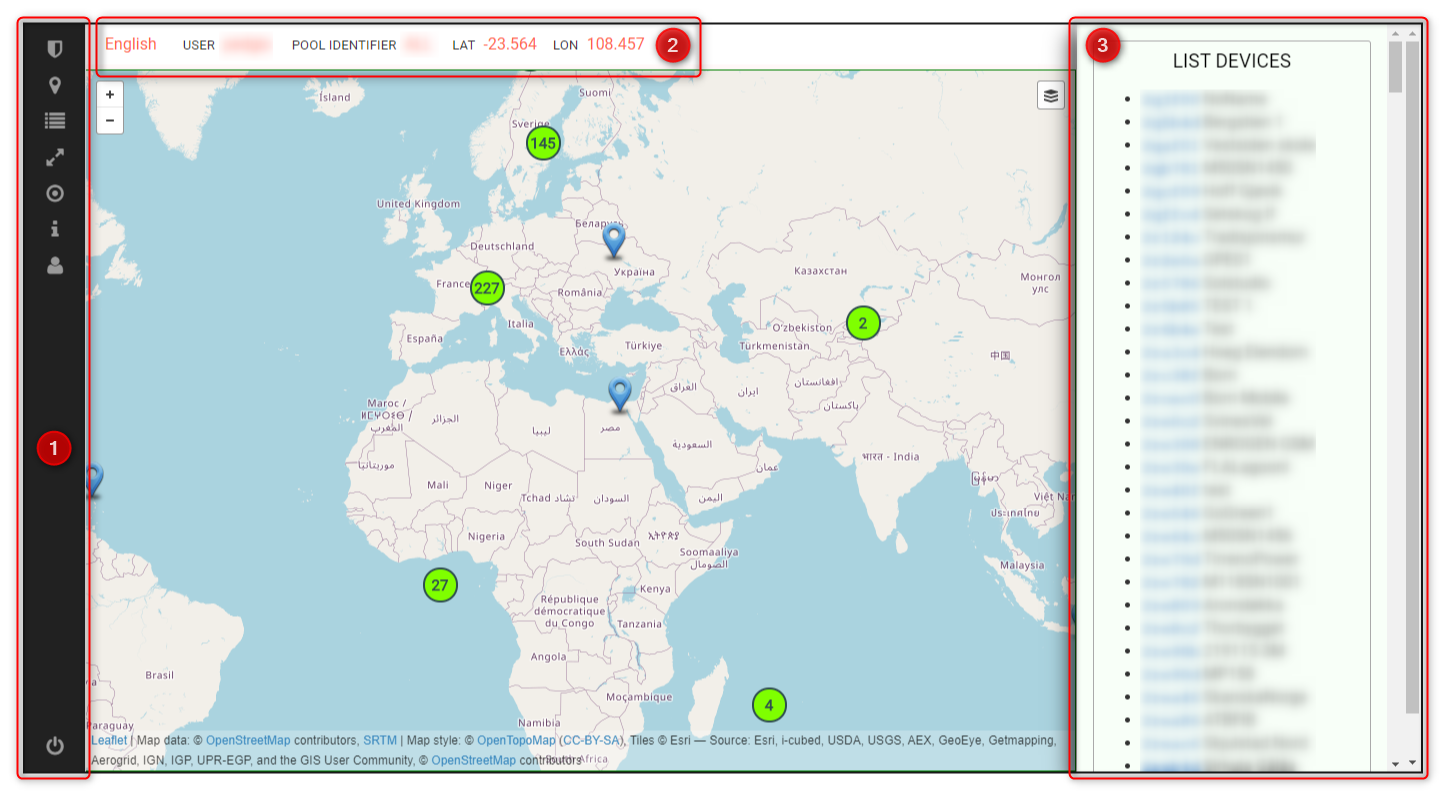
The other elements on the page are:
1. NAVIGATOR
The navigator is positioned to the left of the dashboard, click on the icons to activate the associated functions.
Select pool
Click here to show the pool selection form in the right panel
List devices
Click here to show the list of devices belonging to the selected pool
Show whole pool
Click here for the zoom level that allows the display of all devices on the map
My position
Click here to center the map on the user's location (requires authorization in the browser)
Documentation
Click here to open this online user guide in a new tab
User profile
Click here to access user settings
Logout
Click here to close the session and return to the login page
the session is automatically closed after 8 hours
2. TOP LINE
The top line shows some information
LANGUAGE
Shows the language currently in use, click to switch to another selection
USER
The name of the current user
POOL IDENTIFIER
The term used to select the current pool
LAT
Shows the latitude corresponding to the cursor position on the map
LON
Shows the longitude corresponding to the cursor position on the map
UNITS
Number of units belonging to the pool displayed (updated every 10 seconds)
3. RIGHT PANEL
The content of the right panel depends on the user selection.
POOL SELECTION
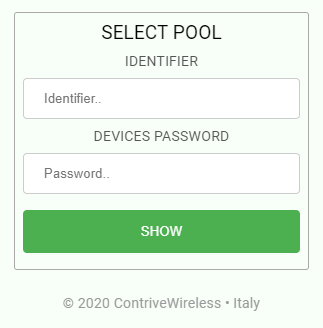
After login it shows the form for the pool selection, which can also be called up with the icon Select pool in the navigator.
- enter the device IDENTIFIER to be used to select the pool
-
enter the device PASSWORD (only the devices with the corresponding password will be shown)
by inserting an asterisk all the devices belonging to the pool will be displayed
regardless of the password (as long as this is only alphabetical)
access to the specific page of the device will be in "view only" mode - and click SHOW
DEVICES LIST
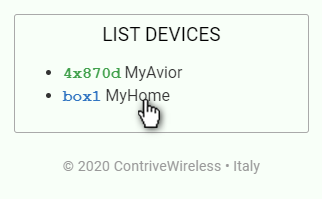
The list of all devices belonging to current pool is shown when clicking on List devices in the navigator.
WebId is reported using the same color selected for the marker.
Click on a listed device to quickly center the map to its location.
If the position has been obtained from the cellular network, the marker will be in the antenna position and a circle inside which the device should plausibly be found will be shown.
DEVICE INFO
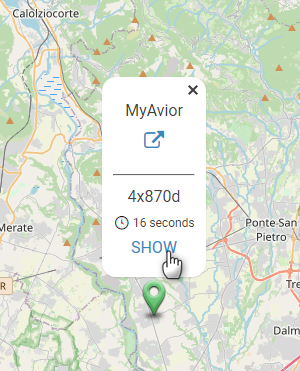
Clicking on a device marker displays a popup containing some information:
- the NAME assigned to this device (MyAvior)
- the link to online DEVICE MANAGER
- the WebID identifying this unit (4x870d)
- the time elapsed since LAST UPDATE from device to cloud (16 seconds)
- click on SHOW to report device summary info into the right panel
Note: The LAST UPDATE refers to the moment the page was loaded.
Reload the POOL to refresh.
Click anywhere on the map or the top right cross to close the popup
API
This service is based on free API available HERE.
PRODUCT
Avior is an IOT device for supervision and control through WiFi and cellular networks.
Product information, literature, video tutorials available HERE.
SUPPORT
If you have any question feel free to post your inquiries to our HelpDesk